Quiver Photos
Greetings!
We've been expecting you.
You likely searched
- "how to download google photos",
- "why is google photos metadata garbage",
- or "how to export google photos".
The results pointed to Google Takeout. You tried it. It was slow, unfriendly, and it stripped out EXIF metadata. You kept digging and found this website.

Export your Google Photos
By all means, keep using Google Photos. It's a fantastic service.
We love the AI-powered image search and face recognition.
But there comes a time in every young Android or adventurous iOS user's life when she tries to download her first Google Photos library.
Surprise!
Google doesn't want you to leave.
Granted, they've provided an export mechanism via Google Takeout that works "ok", but it has a bad habit of stripping date metadata, so the next time you try to sort your images by date....
...all of your "image creation dates" are today!
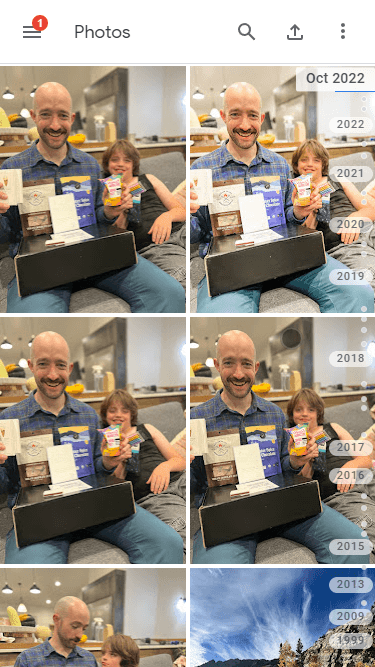
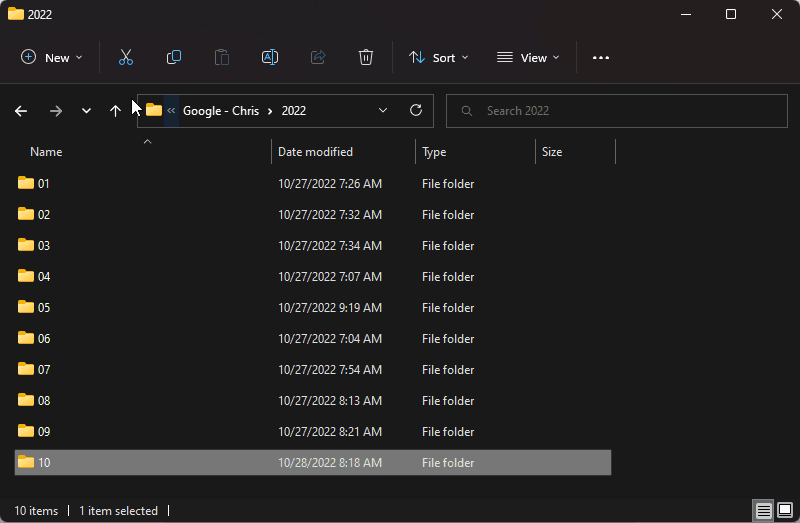
Archival Storage

Don't rent your history.
We have to store our own files, no matter how annoying and expensive.
Our baby photos live in a Synology NAS that's spinning two 6TB WD Red hard drives.
We use RAID 1 for full mirroring. If one drive fails, we can swap it out and the NAS will rebuild the other drive.
How does it work?
First, you'll use this Web App to download your Google Photos library.
Next, you'll download a Desktop App that will enable the Web App to access a folder on your hard drive.
And then you wait!
Some folks have massive Google Photos libraries. Those lucky folks will have to leave the Desktop App (often referred to as a "daemon") running for a few days.
The Web App works in two steps.
1. The Web App downloads each and every media item record out of Google Photos. That process usually takes less than 30 minutes.
2. Next, the Web App transfers those records to the Desktop App. This process can take a bit longer, depending on the size of your library; however, the Desktop App can start downloading immediately. It will download whatever records it has and keep looking for more until it runs dry.
We recommend logging back into the Web App every few weeks to download new records.
The Desktop App (aka "The Daemon") has three functions.
1. The Desktop App ingests your photo and video (aka "media item") records from the Web App.
2. Next, the Desktop App starts downloading your "media items". It tags the files with their Google Photos ID. This ID prevents the Desktop App from downloading the same file twice.
3. When the Desktop App restarts, it quickly indexes existing files on your hard drive to see what has already been downloaded. It maintains local records on your filesystem of every file that has been downloaded. If it finds an new file, it first checks to see if it has a Google Photos ID. If so, it can safely skip downloading that file. This process enables you to start and stop the Desktop App as needed. It won't download files twice.
Satisfaction Guaranteed
We'll happily issue a full refund if you're not satisfied with Quiver Photos. We learned long ago that nobody likes being an unhappy customer! We hate being unhappy customers. You hate being unhappy customers. EVERYONE HATES IT!!!! ARG!!!
Shoot us an email at chris@chrisesplin.com . We'll take care of it ASAP.

My name's Chris.
I built this web application because I got fed up with missing EXIF data when using Google Takeout.
It's been a labor of love and frustration.
It took 3x longer to build than I expected. I hope you appreciate it. Let me know if you do—or don't— over on Twitter: @ChrisEsplin, or by email: chris@chrisesplin.com
Check out my other projects at ChrisEsplin.com